GHome SW5
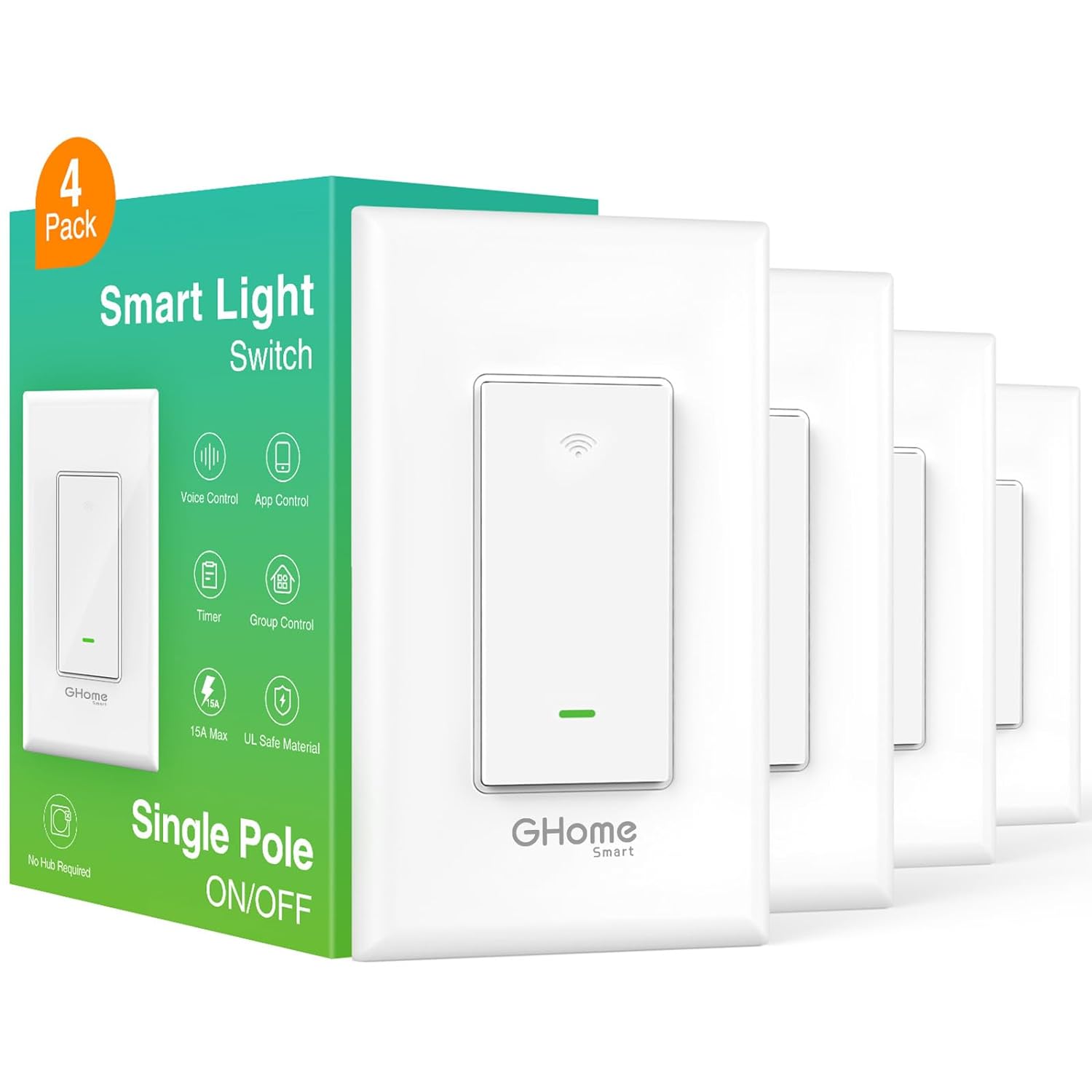
Flashing
As of November 2024, there are two methods of flashing this device, using a serial adapter and ltchiptool, or OTA using tuya-cloudcutterflash
Attention: Recently purchased units (Decemeber, 2024) contain a Lightning Semi LN882H rather than the Beken BK7231N. These units cannot be flashed with ESPHome. The newly purchased units also have screw terminals on the switch body for the wiring. The older units had four wires coming off of the back of the switch body.
OTA
CAUTION: either install the device properly in the wall before attempting, or have another way of safely powering the device. OTA flashing when the device is powered with mains current can be dangerous
Newer versions of this switch use the BK7231N chip, running 1.0.1 firmware. These devices are able to be flashed using tuya-cloudcutter.
Install Tuya-cloudcutter, following instructions in the tuya-cloudcutter repository
Once the tool is installed, run it with this command:
sudo ./tuya-cloudcutter.sh -p gosund-sw5-a-v2.1-smart-switch-bk7231n-v1.0.1 -f ESPHome-Kickstart-v23.08.29_bk7231n_app.ota.ug.bin
Follow the onscreen instructions to put the device into "slow blink" mode, and then power off/back on when prompted. This will install the ESPHome Kickstart firmware. From there is is possible to OTA install full ESPHome.
Serial
The newer versions off amazon US (2024+) of this device came with a Beken BK7231N chip
For newer devices, use a USB to serial adapter, and solder wires onto the pads marked TX, RX, 3.3V and GND. If you have the stock firmware on the device, you can hold the button for 5 seconds to reset it to get itchiptool to work.
build the firmware in esphome and flash it using the itchiptool
download the firmware in the uf2 format
Install ltchiptool from the ltchiptool repository
figure out the serial port the device is connected to and run the following command (in my case it was /dev/ttyUSB0 in linux, but in windows it will be a com port)
run the following command to flash the firmware
ltchiptool flash write -d /dev/ttyUSB0 YOUR_FIRMWARE_FILE.uf2
you will see an output like this:
I: Detected file type: UF2 - esphome 2023.11.6
I: Connecting to 'Beken 7231N' on /dev/ttyUSB0 @ 115200
I: Connect UART1 of the BK7231 to the USB-TTL adapter:
I:
I: --------+ +--------------------
I: PC | | BK7231
I: --------+ +--------------------
I: RX | ------ | TX1 (GPIO11 / P11)
I: TX | ------ | RX1 (GPIO10 / P10)
I: | |
I: GND | ------ | GND
I: --------+ +--------------------
I:
I: Using a good, stable 3.3V power supply is crucial. Most flashing issues
I: are caused by either voltage drops during intensive flash operations,
I: or bad/loose wires.
I:
I: The UART adapter's 3.3V power regulator is usually not enough. Instead,
I: a regulated bench power supply, or a linear 1117-type regulator is recommended.
I:
I: To enter download mode, the chip has to be rebooted while the flashing program
I: is trying to establish communication.
I: In order to do that, you need to bridge CEN pin to GND with a wire.
Power cycle the device by removing the 3.3v
Don't disconnect the usb/serial converter just remove 3.3v to the device to power cycle it
When it turns back on it will be in download mode and you should see something similar to this:
I: |-- Success! Chip info: BK7231N
I: Writing 'MY_CUSTOM_FIRMWARE.uf2'
I: |-- esphome 2023.11.6 @ 2023-12-15 07:08:48 -> generic-bk7231n-qfn32-tuya
Writing (0x011000) [###############################################################-] 99% 00:00:00
W: The current command timeout of 1.0 second(s) is too low for reading 905216 bytes CRC. Increasing to 3 second(s).
Booting firmware [################################################################] 100%
Congrats you are done! You can now disconnect it and wire in the normal switch!
Pinout
| Pin | Function |
|---|---|
| P7 | Button |
| P6 | Green LED |
| P14 | Relay |
| P16 | Red LED |
Example YAML Config
esphome:
name: ghome_sw5
friendly_name: Ghome SW5
bk72xx:
board: generic-bk7231n-qfn32-tuya
logger:
api:
encryption:
key: !secret api_key
ota:
- platform: esphome
password: !secret ota_password
wifi:
ssid: !secret wifi_ssid
password: !secret wifi_password
ap:
ssid: "Ghome SW5 Fallback Hotspot"
password: !secret fallback_password
captive_portal:
# Status LED configuration
status_led:
pin:
number: P7 # WiFi/Green LED
inverted: true
# Output configuration for the red LED
output:
- platform: gpio
id: red_led
pin:
number: P16 # Red LED
inverted: false
# Light configuration for Home Assistant
light:
- platform: binary
output: red_led
id: led
name: "Red LED"
# Binary sensor for the button
binary_sensor:
- platform: gpio
pin:
number: P8 # Button
mode: INPUT_PULLUP
id: button1
on_press:
then:
- switch.toggle: relay1
# Relay switch configuration
switch:
- platform: gpio
pin: P14 # Relay
id: relay1
name: "Relay Switch"
on_turn_on:
- light.turn_off: led # Turn off the red LED when relay is on
on_turn_off:
- light.turn_on: led # Turn on the red LED when relay is off
Notes/Issues/Troubleshooting
Use an external 3.3v power supply, the onboard regulator is not enough to power the device and flash.
There are at least 2 versions of this device and I found photos with the bk7231t they are not compatible, you need to build the firmware for the correct chip. I know because I was scratching my head until I actually took a photo and confirmed the chip on my board
- Here is the amazon link to the device I bought: Amazon Link
- Good as of Sept 2024
- This is an exact teardown of the device (with the other controller) Teardown
- I designed and 3d printed a pogo based clip to flash the device here is the Onshape Link
- Amazon link for the pogo pins Amazon Link
- Labeled on amazon
uxcell 100 Pcs PL75-B1 0.7mm Tip 16mm Spring Test Probes Pin for PCB Board
- Labeled on amazon
Extra Images For Reference
A Board mounted in the clip

A Closeup of fully assembled clip

Janky flashing setup with a dedicated 3.3v power supply
